Step-by-Step Guide to Change System Language in Windows 8.1
Windows 8.1 allows you to set your native language as a system language now if you are not convenient in using English as your system language. The users of Windows 8.1 will be well versed that “English” is the default system language of Windows, but now you can change if you want so. The process may be difficult for the users who are not well aware of it, but we will guide you thoroughly at every step so that you may do this task without facing difficulty at any step. So, lets start the process without wasting time.
Note: Please note that this tutorial does not only apply to Windows 8.1 Preview, but also Windows 8.1 RTM.
Steps to Change System Language in Windows 8.1
Step 1: First you need to go to the Control Panel where you will see a group “Clock, Language and Region”. You will find an option “Add a language” under this category. Click on it.
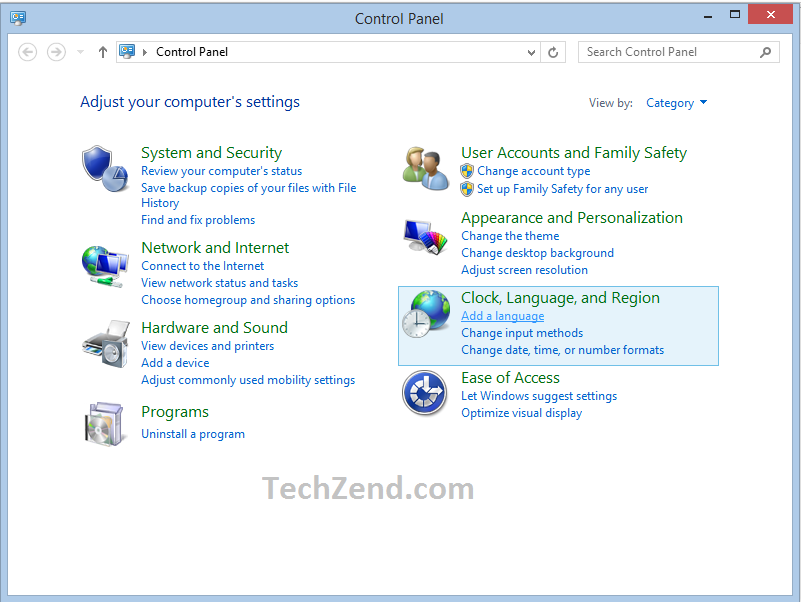 Step 2: Now you will be led towards another window where you will see “English” as your default system language. Above it, you will see an option “Add a Language” that should be selected.
Step 2: Now you will be led towards another window where you will see “English” as your default system language. Above it, you will see an option “Add a Language” that should be selected.
 Step 3: Here, you see a variety of languages where you need to search your required language to set as a system language. Once you find it, click to add it to the list.
Step 3: Here, you see a variety of languages where you need to search your required language to set as a system language. Once you find it, click to add it to the list.
 Step 4: Now your selected language also appears in the list where you will find “Options” category before your selected language. Click on it.
Step 4: Now your selected language also appears in the list where you will find “Options” category before your selected language. Click on it.
 Step 5: You will be led towards another window where you will see the system is checking whether the update is available for your language or not. If it is available, click to download and install it.
Step 5: You will be led towards another window where you will see the system is checking whether the update is available for your language or not. If it is available, click to download and install it.
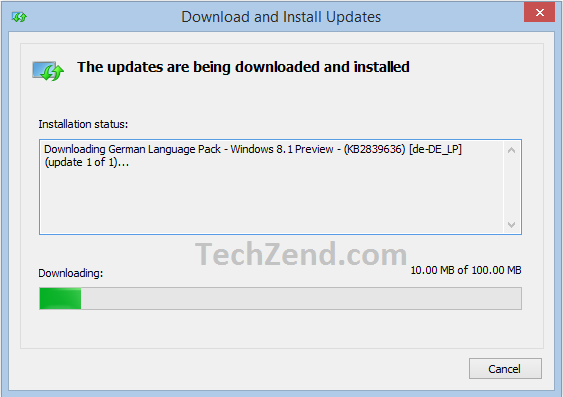 Step 6: After completing the process of installation of the language pack, you will return to the earlier window where you can see your selected language below the English language. You need to select it and click the option “Move Up” as it has been shown in the below image.
Step 6: After completing the process of installation of the language pack, you will return to the earlier window where you can see your selected language below the English language. You need to select it and click the option “Move Up” as it has been shown in the below image.
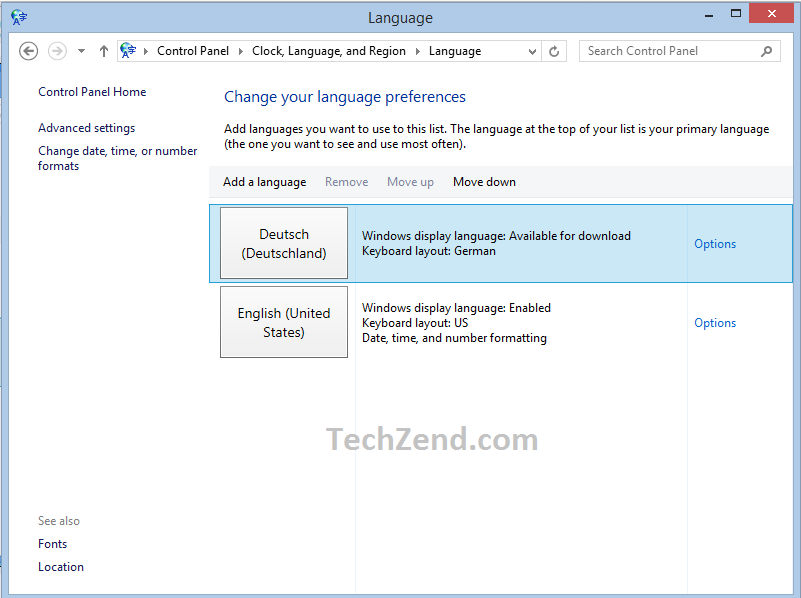 Step 7: Once you have done with it, you need to restart your computer to apply the changes you have made.
Step 7: Once you have done with it, you need to restart your computer to apply the changes you have made.
After the restart process, you will see your desired language has been set as your system language and you can easily use your computer in your native language.





