Disable Windows 8.1 Lock Screen via Group Policy Editor
Lock Screen is one of the most interesting and convenient features of Windows 8.1. You can customize it according to your needs as we have discussed it earlier in detail. Still, some users do not want to use it as they are not comfortable while using the Lock Screen feature in Windows 8.1. So, they look here and there to find out a way to disable this feature in their Windows 8.1. Luckily, there is an easier way that can be followed for disabling this feature for such users. They just need to follow a few steps to disable it and they would not see any Lock Screen while they start their system running on Windows 8.1.
Steps to Disable Windows 8.1 Lock Screen via Group Policy Editor
Step 1: You need to right-click on the “Start” button. You will see some options where you need to click “RUN”. (RUN can also be accessed by using the combination of “Windows + R” keys on the keyboard). So is the way you prefer to open it.
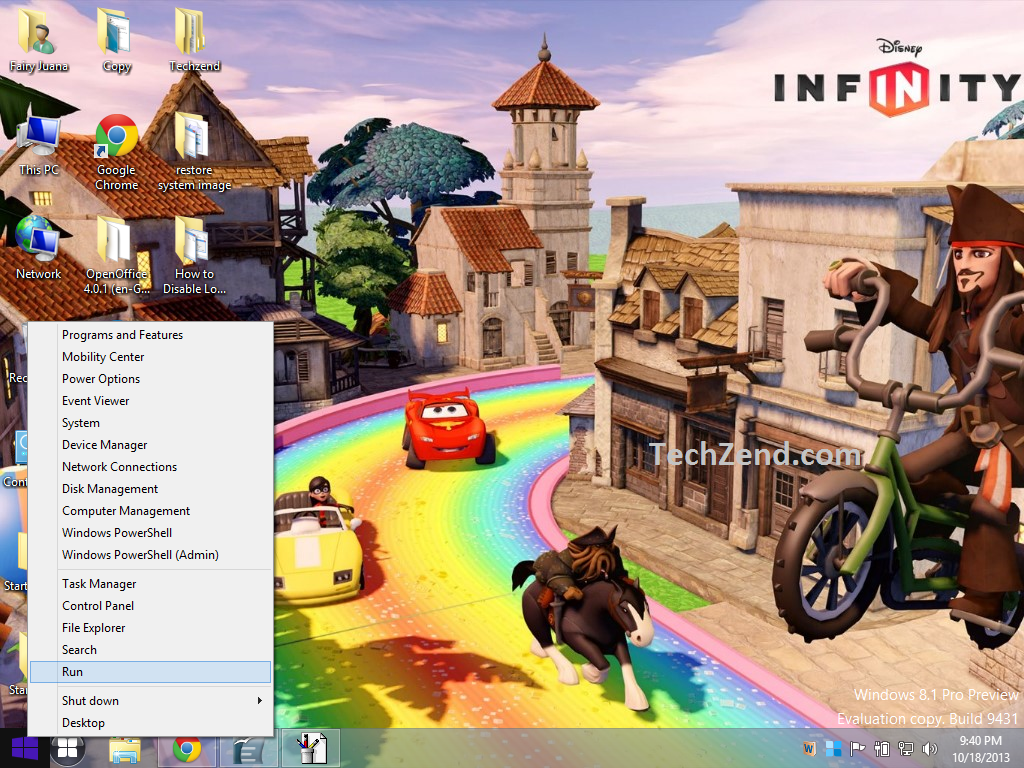 Step 2: Now you will see the “RUN” box on your screen. Type “gpedit.msc” in the program and click “OK” to go to the “Group Policy Editor” menu directly.
Step 2: Now you will see the “RUN” box on your screen. Type “gpedit.msc” in the program and click “OK” to go to the “Group Policy Editor” menu directly.
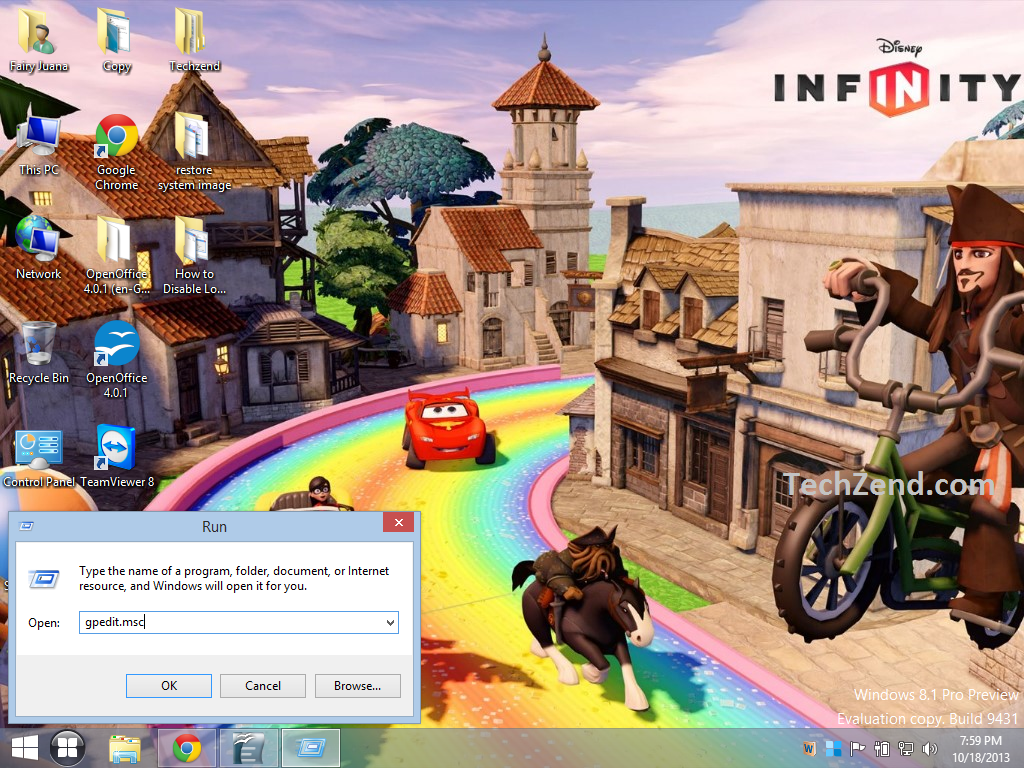 Step 3: Group Policy Editor menu appears on your screen where you need to click “Administrative Templates” and then “Control Panel” under it. Now you will see “Personalization” folder that should be clicked to go ahead. In the right pane you will see some options where you need to select the option “Do not display the lock screen”.
Step 3: Group Policy Editor menu appears on your screen where you need to click “Administrative Templates” and then “Control Panel” under it. Now you will see “Personalization” folder that should be clicked to go ahead. In the right pane you will see some options where you need to select the option “Do not display the lock screen”.
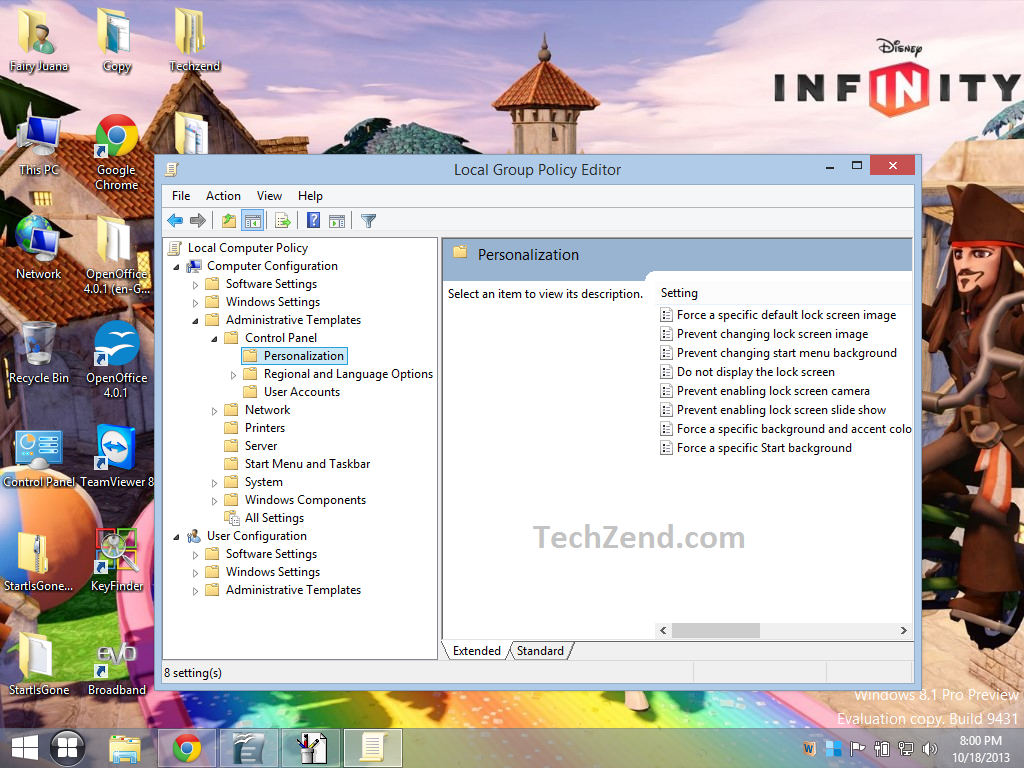 Step 4: Once you double-click on it, you will be led towards another window. Here you need to select the option “Enabled” instead of “Not Configured” and click to “Apply” and “OK” to apply the settings.
Step 4: Once you double-click on it, you will be led towards another window. Here you need to select the option “Enabled” instead of “Not Configured” and click to “Apply” and “OK” to apply the settings.
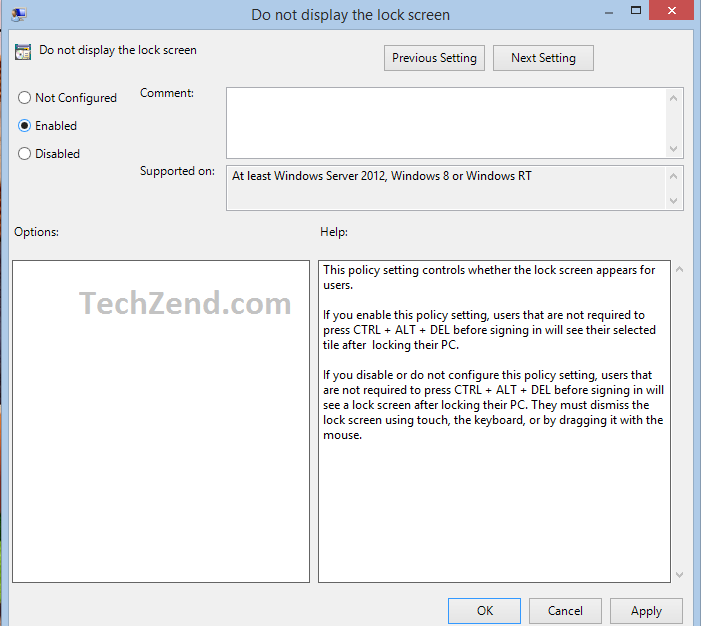 That’s all. You have disabled the feature of Lock Screen in Windows 8.1 quite successfully and you will no more see the Lock Screen while you start your system. You can use the very same way to enable the Lock Screen feature by changing the radio button from “Enabled” to “Not Configured”.
That’s all. You have disabled the feature of Lock Screen in Windows 8.1 quite successfully and you will no more see the Lock Screen while you start your system. You can use the very same way to enable the Lock Screen feature by changing the radio button from “Enabled” to “Not Configured”.





